Which Of The Following Characters Precedes Excel Functions
planetorganic
Nov 12, 2025 · 9 min read
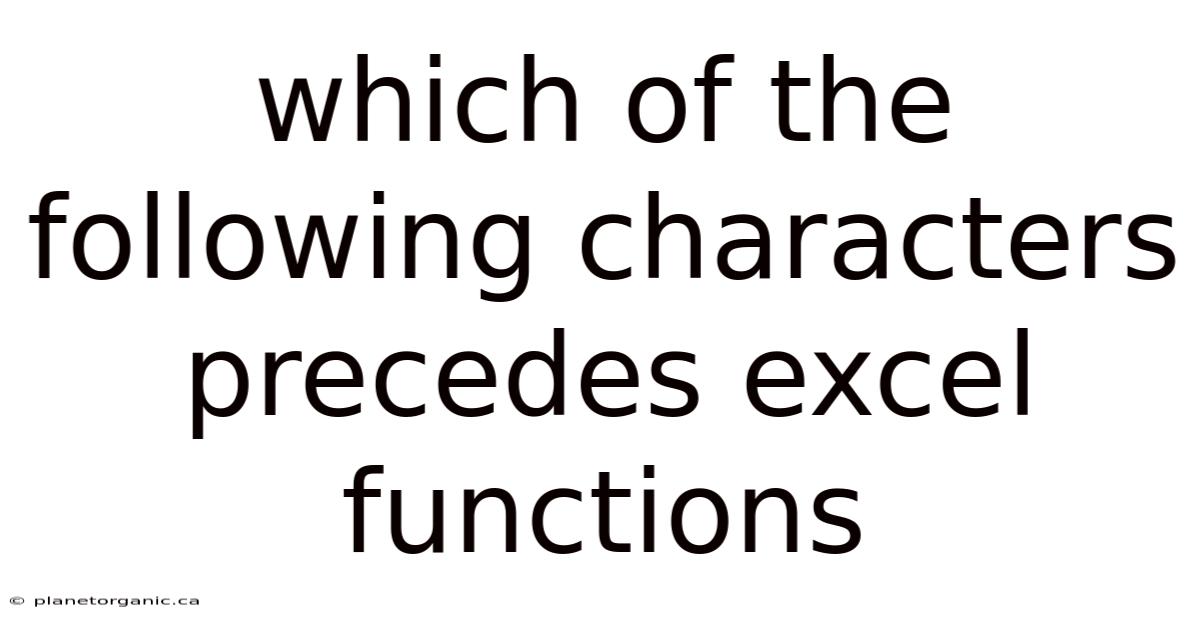
Table of Contents
The world of spreadsheets, particularly Microsoft Excel, is governed by a specific syntax and set of rules. One of the foundational aspects of Excel syntax is understanding which character always precedes a function. The answer is the equals sign (=). This seemingly small symbol is the key that unlocks the power of Excel’s built-in calculations and formulas. Without it, Excel treats your entry as plain text, not a command to perform a calculation. Let's delve into why the equals sign is crucial, how it interacts with different Excel functions, and explore some common errors related to its usage.
The Equals Sign: Excel's Command Key
Think of the equals sign as a signal to Excel. It tells the program, "Hey, pay attention! What follows is not just data; it's an instruction to perform a calculation or manipulate data." Without this signal, Excel would simply display the text you enter literally.
For example, if you type SUM(A1:A10) into a cell without the equals sign, Excel will display exactly that: SUM(A1:A10). It won't attempt to calculate the sum of the values in cells A1 through A10. However, if you type =SUM(A1:A10), Excel recognizes the SUM function and performs the calculation, displaying the result in the cell.
This simple principle is fundamental to using Excel effectively. Every single formula, from the simplest addition to complex statistical analyses, must begin with an equals sign.
How the Equals Sign Works with Different Excel Functions
The equals sign's role remains consistent regardless of the complexity of the function. Let's look at some examples:
-
Basic Arithmetic:
=2+2(returns 4),=10-5(returns 5),=3*4(returns 12),=15/3(returns 5). These are straightforward calculations using basic operators. -
Cell References:
=A1+B1(adds the values in cells A1 and B1),=C2*D2(multiplies the values in cells C2 and D2). Here, the equals sign instructs Excel to fetch the values stored in the specified cells and then perform the operation. -
Built-in Functions:
=SUM(A1:A10)(sums the values in the range A1 to A10),=AVERAGE(B1:B20)(calculates the average of the values in the range B1 to B20),=MAX(C1:C5)(finds the largest value in the range C1 to C5),=MIN(D1:D5)(finds the smallest value in the range D1 to D5). These functions are pre-programmed routines within Excel. The equals sign tells Excel to execute these routines on the specified data. -
Text Functions:
=UPPER("hello")(converts the text "hello" to uppercase),=LOWER("WORLD")(converts the text "WORLD" to lowercase),=CONCATENATE("Hello", " ", "World")(joins the text strings "Hello", " ", and "World"). These functions manipulate text strings. -
Date Functions:
=TODAY()(returns the current date),=NOW()(returns the current date and time),=DATE(2023, 10, 27)(creates a date value for October 27, 2023). These functions work with date and time values. -
Logical Functions:
=IF(A1>10, "Yes", "No")(if the value in cell A1 is greater than 10, returns "Yes"; otherwise, returns "No"),=AND(A1>5, B1<10)(returns TRUE if both A1 is greater than 5 AND B1 is less than 10; otherwise, returns FALSE),=OR(A1=1, B1=2)(returns TRUE if either A1 is equal to 1 OR B1 is equal to 2; otherwise, returns FALSE). These functions perform logical tests and return TRUE or FALSE values.
In each case, the equals sign is the non-negotiable starting point. Without it, Excel simply won't interpret your input as a formula.
Common Errors Related to the Equals Sign
Forgetting the equals sign is a very common mistake, especially for beginners. However, even experienced Excel users can sometimes overlook it, especially when working with complex formulas. Here are some other common errors related to the equals sign:
-
Typing the equals sign in the wrong place: The equals sign must be the very first character in the cell. If you accidentally type a space or another character before it, Excel will treat the entire entry as text.
-
Using the wrong type of equals sign: While less common, it's worth noting that some character sets might have visually similar symbols that aren't recognized as the equals sign by Excel. Ensure you're using the standard equals sign character.
-
Mixing up the equals sign with other operators: While the equals sign initiates a formula, other operators like
+,-,*,/, and^are used within the formula to perform specific calculations. Don't start a formula with any of these operators. -
Incorrect Formula Syntax: Even with the equals sign present, an incorrect formula will result in an error. This includes mismatched parentheses, incorrect cell references, or using a function incorrectly. Excel will usually provide an error message to help you identify the problem.
-
Treating Numbers as Text: Sometimes, numbers might be formatted as text within a cell. Even if you use the equals sign and a correct formula, Excel might not perform the calculation correctly if the underlying data is not recognized as a number. You may need to reformat the cells as numbers.
Troubleshooting Formulas That Aren't Working
If your Excel formula isn't working as expected, here's a step-by-step troubleshooting guide:
-
Double-Check the Equals Sign: This is the first and most crucial step. Ensure that an equals sign is present and is the very first character in the cell.
-
Examine the Formula for Syntax Errors: Look for mismatched parentheses, incorrect cell references, typos in function names, and any other potential errors in the formula's structure. Excel often highlights errors in the formula bar as you type.
-
Check Cell Formatting: Ensure that the cells involved in the calculation are formatted correctly. Numbers should be formatted as numbers, dates as dates, and so on. If a cell is formatted as text, Excel might not interpret its contents correctly.
-
Use the Formula Auditing Tools: Excel provides several formula auditing tools that can help you track down errors. These tools can show you the precedents (cells that contribute to the formula) and dependents (cells that depend on the formula), allowing you to trace the flow of data and identify any unexpected values. The "Evaluate Formula" tool allows you to step through the formula calculation one step at a time, making it easier to identify where the error occurs.
-
Simplify the Formula: If you're working with a complex formula, try breaking it down into smaller, more manageable parts. This can help you isolate the source of the error.
-
Use Excel's Help Resources: Excel's built-in help system is a valuable resource for understanding functions and formulas. You can search for specific functions or topics to get detailed explanations and examples.
-
Search Online Forums and Communities: Numerous online forums and communities are dedicated to Excel. If you're stuck, try searching for your specific problem online. You're likely to find someone who has encountered a similar issue and can offer a solution.
-
Check for Circular References: A circular reference occurs when a formula directly or indirectly refers to its own cell. This creates a loop, and Excel may display an error or produce unexpected results. To find circular references, go to the "Formulas" tab, click the arrow next to "Error Checking," and select "Circular References."
Beyond the Basics: Advanced Formula Techniques
Once you've mastered the basics of using the equals sign and understanding fundamental Excel functions, you can explore more advanced techniques to enhance your spreadsheet skills.
-
Named Ranges: Instead of using cell references like
A1:A10, you can define a named range, such as "SalesData," and use it in your formulas:=SUM(SalesData). This makes your formulas more readable and easier to maintain. -
Array Formulas: Array formulas allow you to perform calculations on multiple values simultaneously. They are entered by pressing Ctrl+Shift+Enter instead of just Enter. They're powerful for complex calculations but can be harder to understand.
-
Conditional Formatting: While not directly related to the equals sign in formulas, conditional formatting uses formulas (starting with an equals sign) to dynamically format cells based on their values. For example, you can highlight cells that are above a certain threshold or that contain specific text.
-
Data Validation: Similar to conditional formatting, data validation allows you to use formulas (again, starting with the equals sign) to restrict the type of data that can be entered into a cell. This can help prevent errors and ensure data consistency.
-
Using VBA (Visual Basic for Applications): VBA is a programming language that you can use to automate tasks and create custom functions in Excel. While VBA is more advanced, it allows you to extend Excel's capabilities far beyond what is possible with standard formulas. Even within VBA, when assigning a formula to a cell, you'll often see the equals sign used to denote the start of the formula string.
The Importance of Understanding Excel Fundamentals
While Excel can seem daunting at first, mastering the fundamentals, including the role of the equals sign, is crucial for unlocking its full potential. Understanding these basic principles allows you to build increasingly complex and powerful spreadsheets that can help you analyze data, make informed decisions, and automate tasks.
Learning to use Excel effectively is an investment in your skills that will pay off in many areas of your life, from personal finance to professional productivity. Take the time to learn the fundamentals, practice regularly, and explore the many resources available to expand your knowledge. The equals sign may seem like a small detail, but it is the key that unlocks a world of possibilities within Excel.
Conclusion
In summary, the equals sign (=) is the character that precedes all functions and formulas in Microsoft Excel. It serves as the essential signal to Excel, instructing it to interpret the following text as a calculation or data manipulation command rather than simply displaying the text verbatim. Mastering the use of the equals sign and understanding its interaction with various Excel functions is fundamental to effectively utilizing the software for data analysis, calculations, and automation. From basic arithmetic to complex logical tests and advanced VBA programming, the equals sign remains a constant and crucial element in the world of Excel spreadsheets. Remember to always double-check for its presence and correct placement when troubleshooting formulas, and continue to explore the vast capabilities that Excel offers.
Latest Posts
Latest Posts
-
Apush Unit 6 Progress Check Mcq
Nov 12, 2025
-
1 Document Your Focused Pain Assessment Of Sara Lin
Nov 12, 2025
-
The Cpi Differs From The Gdp Deflator In That
Nov 12, 2025
-
Pharmacology Made Easy 4 0 The Respiratory System
Nov 12, 2025
-
What Is The Output Of The Following Python Code
Nov 12, 2025
Related Post
Thank you for visiting our website which covers about Which Of The Following Characters Precedes Excel Functions . We hope the information provided has been useful to you. Feel free to contact us if you have any questions or need further assistance. See you next time and don't miss to bookmark.