Packet Tracer - Implement Port Security
planetorganic
Nov 13, 2025 · 10 min read
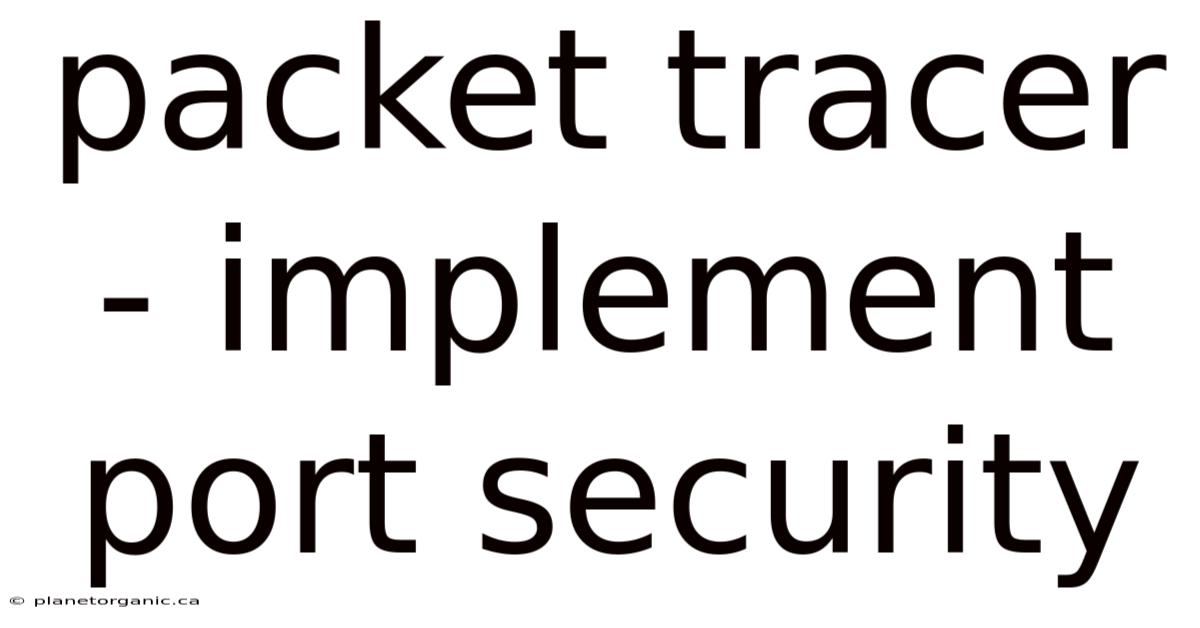
Table of Contents
Let's dive into the practical implementation of port security in Packet Tracer, a powerful tool for network simulation and learning. Port security is a crucial security feature that limits access to a network by restricting the MAC addresses that are allowed to send traffic through a specific port. This provides a strong defense against unauthorized devices and malicious actors attempting to gain access to your network.
Understanding Port Security
Port security is a Layer 2 security feature available on most modern network switches. Its primary function is to prevent unauthorized devices from accessing the network through switch ports. This is achieved by limiting the number of MAC addresses allowed to communicate through a specific port. Imagine a library where only registered members with valid ID cards are allowed to borrow books. Port security works similarly, ensuring that only authorized devices with known MAC addresses can send data through the network port.
Why is Port Security Important?
-
Preventing MAC Address Flooding: Attackers can flood a switch with numerous fake MAC addresses, overwhelming its MAC address table and potentially causing a denial-of-service (DoS) attack. Port security limits the number of MAC addresses learned on a port, mitigating this risk.
-
Protecting Against Rogue Devices: Unauthorized devices, such as laptops or access points, can be connected to the network without proper authorization. Port security prevents these rogue devices from gaining access by blocking their MAC addresses.
-
Controlling Network Access: In environments where access control is critical, such as secure labs or financial institutions, port security ensures that only authorized devices can access sensitive resources.
-
Mitigating MAC Address Spoofing: Attackers can spoof their MAC address to impersonate legitimate devices and gain unauthorized access. Port security helps prevent this by associating specific MAC addresses with specific ports.
Packet Tracer Scenario: Implementing Port Security
Let's create a scenario in Packet Tracer to demonstrate how to configure and implement port security.
Topology:
- One switch (e.g., 2960 Switch).
- Two end devices (PCs), representing authorized devices.
- One end device (PC), representing an unauthorized device.
Objective:
Configure port security on the switch ports connected to the authorized PCs, allowing only their MAC addresses to communicate. The unauthorized PC should be blocked from accessing the network.
Step-by-Step Configuration in Packet Tracer
Here are the detailed steps for configuring port security in Packet Tracer:
Step 1: Setting Up the Topology
- Open Packet Tracer.
- From the device panel, select a switch (e.g., 2960 Switch) and drag it onto the workspace.
- Select three PCs and drag them onto the workspace.
- Connect the PCs to the switch using straight-through cables. Connect PC1 to FastEthernet0/1, PC2 to FastEthernet0/2, and PC3 to FastEthernet0/3.
Step 2: Identifying MAC Addresses
- Click on PC1.
- Go to the "Desktop" tab.
- Open the "Command Prompt."
- Type
ipconfig /alland press Enter. - Note down the "Physical Address" (MAC address) of PC1.
- Repeat this process for PC2 and PC3. Keep the MAC addresses noted down for configuration.
Step 3: Configuring Port Security on the Switch
-
Click on the switch.
-
Go to the "CLI" tab.
-
Enter the following commands to access the privileged EXEC mode:
enable configure terminal -
Configure port security on interface FastEthernet0/1 (connected to PC1):
interface FastEthernet0/1 switchport mode access switchport port-security switchport port-security maximum 1 switchport port-security mac-address sticky switchport port-security violation shutdown exitinterface FastEthernet0/1: Selects the interface to configure.switchport mode access: Sets the port to access mode (for connecting end devices).switchport port-security: Enables port security on the port.switchport port-security maximum 1: Limits the number of allowed MAC addresses to 1.switchport port-security mac-address sticky: Allows the switch to automatically learn and "stick" the MAC address of the first device that connects. This MAC address will be saved in the running configuration.switchport port-security violation shutdown: Configures the port to shut down if a security violation occurs (i.e., an unauthorized MAC address is detected).
-
Configure port security on interface FastEthernet0/2 (connected to PC2):
interface FastEthernet0/2 switchport mode access switchport port-security switchport port-security maximum 1 switchport port-security mac-address sticky switchport port-security violation shutdown exit -
Verify the port security configuration:
show port-security interface FastEthernet0/1 show port-security interface FastEthernet0/2This command displays the port security settings for the specified interfaces, including the maximum number of MAC addresses allowed, the current MAC address, and the violation mode.
Step 4: Testing the Configuration
-
From PC1, ping PC2. The ping should be successful.
-
From PC2, ping PC1. The ping should be successful.
This confirms that the authorized PCs can communicate with each other.
-
Now, try to ping PC1 or PC2 from PC3. The ping should fail.
This demonstrates that PC3 (the unauthorized device) is blocked from accessing the network because its MAC address is not allowed on the configured ports.
-
To further test, disconnect PC1 from FastEthernet0/1 and connect PC3 to FastEthernet0/1. PC3 should not be able to communicate because the port has "stuck" the MAC address of PC1. The port should be in an error-disabled state.
Step 5: Recovering from Shutdown (If Necessary)
If a security violation occurs and the port shuts down, you can re-enable the port using the following commands:
interface FastEthernet0/1
shutdown
no shutdown
exit
This sequence first shuts down the port and then immediately re-enables it, bringing it back online.
Port Security Violation Modes
When a security violation occurs (i.e., an unauthorized MAC address is detected), the switch reacts based on the configured violation mode. Here are the three main violation modes:
-
Shutdown (Default): The port is immediately placed in an error-disabled state, effectively shutting down the port. No traffic is allowed to pass through the port. This is the most secure option, as it immediately blocks unauthorized access. To bring the port back online, you must manually re-enable it using the
shutdownandno shutdowncommands. -
Restrict: The port continues to forward traffic from authorized MAC addresses but drops traffic from unauthorized MAC addresses. The switch also increments a security violation counter and sends an SNMP trap (if configured). The port remains active, but unauthorized devices are effectively blocked.
-
Protect: The port continues to forward traffic from authorized MAC addresses and drops traffic from unauthorized MAC addresses. However, unlike the "restrict" mode, it does not increment the security violation counter or send SNMP traps. This mode is the least secure, as it doesn't provide any notification of security violations.
To configure a different violation mode, use the following command:
switchport port-security violation {protect | restrict | shutdown}
For example, to configure the "restrict" violation mode on interface FastEthernet0/1:
interface FastEthernet0/1
switchport port-security violation restrict
exit
Sticky MAC Addresses
The switchport port-security mac-address sticky command is a convenient way to automatically learn and configure MAC addresses. When this command is enabled, the switch automatically learns the MAC address of the first device that connects to the port and adds it to the running configuration.
-
Benefits of Sticky MAC Addresses:
- Simplified Configuration: You don't need to manually enter MAC addresses for each port.
- Dynamic Learning: The switch automatically learns the MAC addresses as devices connect.
- Reduced Administrative Overhead: Simplifies the process of managing MAC address assignments.
-
How Sticky MAC Addresses Work:
- When a port with sticky MAC addresses enabled comes up, it starts in a learning mode.
- The first MAC address that sends traffic through the port is automatically learned and added to the running configuration.
- The learned MAC address is considered "sticky" and will persist even if the port is disconnected and reconnected.
- To save the sticky MAC addresses to the startup configuration (so they are retained after a reboot), you must use the
copy running-config startup-configcommand.
-
Manual Configuration of MAC Addresses:
While the sticky option is convenient, you can also manually configure MAC addresses using the following command:
switchport port-security mac-address mac-address-value
For example, to manually configure the MAC address 000A.1234.5678 on interface FastEthernet0/1:
interface FastEthernet0/1
switchport port-security mac-address 000A.1234.5678
exit
Verifying Port Security
Several commands can be used to verify port security configuration and status:
-
show port-security interface interface-id: Displays port security settings for a specific interface. This command shows the configured violation mode, maximum MAC addresses, current MAC addresses, and security violation count.show port-security interface FastEthernet0/1 -
show port-security address: Displays all secure MAC addresses configured on the switch, along with the associated interface.show port-security address -
show running-config interface interface-id: Displays the running configuration for a specific interface, including the port security settings.show running-config interface FastEthernet0/1 -
show mac address-table interface interface-id: Shows the MAC address table entries for a specific interface. This command can be used to verify which MAC addresses have been learned on a port.show mac address-table interface FastEthernet0/1
Common Port Security Issues and Troubleshooting
-
Port in Error-Disabled State: If a port is in the error-disabled state, it usually indicates a security violation. Use the
show interface interface-idcommand to confirm the port status. If the port is error-disabled, use theshutdownandno shutdowncommands to re-enable it. Investigate the cause of the violation to prevent future occurrences. -
Incorrect MAC Address Configuration: Ensure that the MAC addresses are entered correctly. Double-check the MAC addresses of the authorized devices and verify that they match the configured MAC addresses on the switch.
-
Maximum MAC Address Limit Reached: If the maximum number of allowed MAC addresses is reached, new devices will be blocked from accessing the network. Increase the maximum limit if necessary, or remove unused MAC addresses from the configuration.
-
Sticky MAC Addresses Not Saved: Sticky MAC addresses are stored in the running configuration. To ensure they are retained after a reboot, save the running configuration to the startup configuration using the
copy running-config startup-configcommand.
Advanced Port Security Considerations
-
Port Security and VLANs: Port security can be configured on ports that belong to a VLAN. When configuring port security on a VLAN port, the MAC address limits and violation modes apply to all devices within the VLAN.
-
Port Security and Voice VLANs: In environments with IP phones, you may need to configure port security to allow both the phone's MAC address and the connected PC's MAC address. This can be achieved by increasing the maximum number of allowed MAC addresses to 2 and configuring the MAC addresses accordingly.
-
Dynamic ARP Inspection (DAI): DAI is another security feature that helps prevent ARP spoofing attacks. DAI works in conjunction with port security to provide a comprehensive Layer 2 security solution.
-
DHCP Snooping: DHCP snooping prevents rogue DHCP servers from providing incorrect IP addresses to clients. DHCP snooping also works with port security to enhance network security.
Conclusion
Port security is an essential security feature that helps protect networks from unauthorized access and malicious attacks. By limiting the number of allowed MAC addresses on switch ports and configuring appropriate violation modes, network administrators can significantly improve the security posture of their networks. Packet Tracer provides an excellent platform for learning and practicing port security configuration in a safe and controlled environment. By following the steps outlined in this guide, you can effectively implement port security in your Packet Tracer scenarios and gain a solid understanding of this critical security concept. Experiment with different configurations, violation modes, and advanced features to further enhance your knowledge and skills in network security.
Latest Posts
Latest Posts
-
In A Certain School District Students From Grade 6
Nov 13, 2025
-
Signing Naturally 3 7 Identify And Draw Answers
Nov 13, 2025
-
What Is True About The Current Extinction Rate
Nov 13, 2025
-
What Does The Abbreviation Cpc Stand For
Nov 13, 2025
-
Biology 7401 1 Paper 1 Question Paper
Nov 13, 2025
Related Post
Thank you for visiting our website which covers about Packet Tracer - Implement Port Security . We hope the information provided has been useful to you. Feel free to contact us if you have any questions or need further assistance. See you next time and don't miss to bookmark.