8.1 4 Join A Workstation To A Domain
planetorganic
Nov 25, 2025 · 11 min read
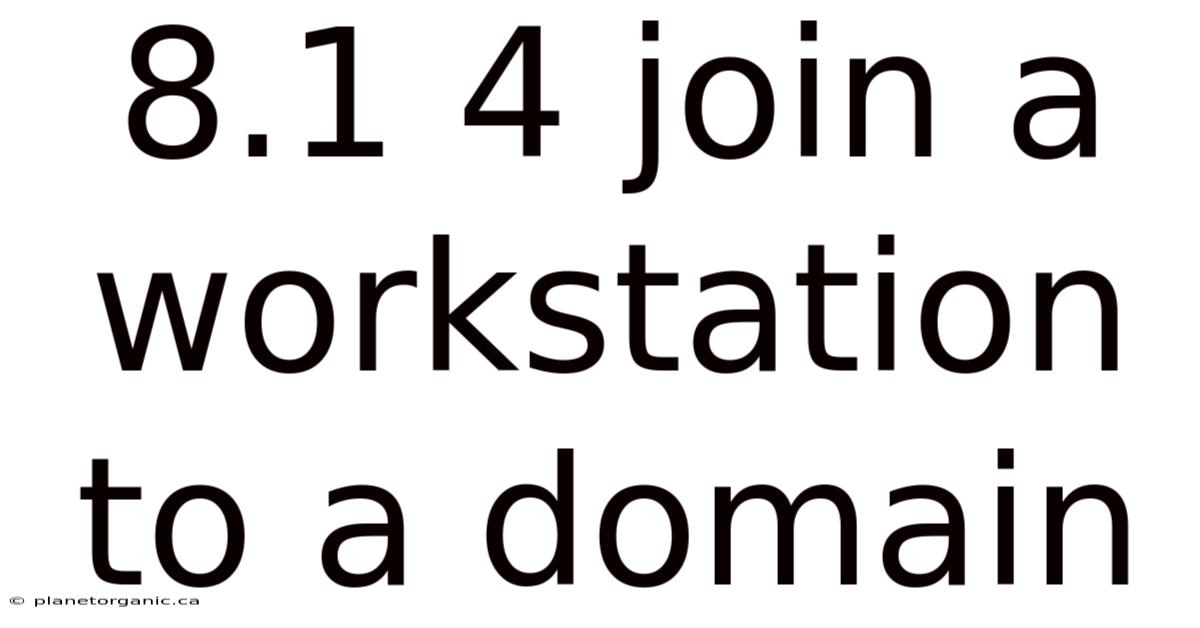
Table of Contents
Joining a workstation to a domain is a fundamental task for IT administrators managing Windows networks. It streamlines user authentication, centralizes security policies, and simplifies software deployment. This comprehensive guide covers everything you need to know about joining a workstation to a domain, from preparing your environment to troubleshooting common issues.
Understanding Domains and Workstations
Before diving into the practical steps, it's essential to grasp the core concepts of domains and workstations.
-
Domain: A domain is a centralized network architecture where user accounts, computers, and security policies are managed from a central database, typically Active Directory Domain Services (AD DS) on a Windows Server. This centralized management offers several benefits, including:
- Centralized Authentication: Users log in using a single set of credentials, granting them access to various network resources based on their permissions.
- Centralized Policy Management: Group Policies allow administrators to enforce consistent security settings, software configurations, and user preferences across the entire domain.
- Simplified Resource Management: Network resources like printers and shared folders can be easily managed and accessed by domain users.
-
Workstation: In this context, a workstation refers to a computer running a desktop operating system (like Windows 10 or Windows 11) that is intended to be used by an individual. When a workstation is not part of a domain, it operates in a workgroup environment, where each computer manages its own user accounts and security policies independently. This is suitable for small, simple networks but becomes increasingly difficult to manage as the network grows.
Joining a workstation to a domain transforms it from an independent entity to a managed component within the centralized network infrastructure.
Prerequisites for Joining a Workstation to a Domain
Successfully joining a workstation to a domain requires careful planning and preparation. Ensure the following prerequisites are met before proceeding:
-
Network Connectivity: The workstation must be able to communicate with the domain controller (DC). This involves:
- Physical Connection: Ensure the workstation is physically connected to the network via Ethernet or Wi-Fi.
- IP Address Configuration: The workstation needs a valid IP address, subnet mask, and default gateway. You can configure these manually or use DHCP (Dynamic Host Configuration Protocol) if your network has a DHCP server. DHCP automatically assigns IP addresses, simplifying network administration.
- DNS Resolution: The workstation must be able to resolve the domain name to the IP address of the domain controller. This typically involves configuring the workstation to use the domain controller as its primary DNS server. Incorrect DNS settings are a common cause of domain join failures.
-
Domain Credentials: You need a domain user account with the necessary permissions to add computers to the domain. This usually requires membership in the "Account Operators" group or having been delegated the "Create Computer objects" permission on the organizational unit (OU) where you want to place the workstation. A regular user account will typically not have sufficient privileges.
-
Workstation Requirements:
- Supported Operating System: Ensure the workstation is running a supported version of Windows that can be joined to a domain (e.g., Windows 10 Pro, Windows 11 Pro, Windows Server). Home editions of Windows typically cannot be joined to a domain.
- Unique Computer Name: The workstation's computer name must be unique within the domain. Duplicate computer names will cause conflicts and prevent the domain join process from succeeding.
- Time Synchronization: The workstation's clock must be synchronized with the domain controller. Significant time differences can cause authentication failures. Windows typically synchronizes time automatically, but it's good to verify.
-
Active Directory Configuration:
- Functional Domain Controller: Ensure at least one domain controller is online and functioning correctly. You can use tools like
dcdiagon the server to diagnose any issues. - Organizational Unit (OU): Decide which OU you want to place the workstation in. OUs are containers within Active Directory that allow you to organize computer and user accounts and apply Group Policies to specific groups of resources.
- Functional Domain Controller: Ensure at least one domain controller is online and functioning correctly. You can use tools like
Step-by-Step Guide to Joining a Workstation to a Domain
Once you've verified the prerequisites, follow these steps to join the workstation to the domain:
-
Verify Network Connectivity and DNS Resolution:
-
Ping the Domain Controller: Open a command prompt on the workstation and use the
pingcommand to test connectivity to the domain controller. Replaceyourdomain.comwith your actual domain name:ping yourdomain.comIf the ping fails, troubleshoot network connectivity and DNS resolution.
-
Check DNS Settings: Verify that the workstation is configured to use the domain controller as its primary DNS server. To do this:
- Open Control Panel > Network and Internet > Network and Sharing Center.
- Click on your active network connection (e.g., Ethernet or Wi-Fi).
- Click Properties.
- Select Internet Protocol Version 4 (TCP/IPv4) and click Properties.
- Ensure that "Obtain an IP address automatically" is selected or that a static IP address is configured with the domain controller as the preferred DNS server. If using IPv6, check the IPv6 settings as well.
-
-
Access System Properties:
- Right-click on the Start button and select System.
- Alternatively, you can press Windows Key + Pause/Break to open the System window.
- In the System window, click on Advanced system settings.
-
Open Computer Name Tab:
- In the System Properties window, click on the Computer Name tab.
-
Change Computer Name/Domain:
- Click the Change... button. This will open the Computer Name/Domain Changes dialog box.
-
Specify Domain and Provide Credentials:
- In the Computer Name/Domain Changes dialog box, select the Domain radio button.
- Enter the fully qualified domain name (FQDN) of your domain (e.g.,
yourdomain.com). - Click OK.
- You will be prompted to enter the username and password of a domain user account with the necessary permissions to add computers to the domain. Enter the credentials and click OK. Double-check the username and password to avoid errors.
-
Welcome Message and Reboot:
- If the domain join is successful, you will see a welcome message indicating that the workstation has been successfully joined to the domain.
- Click OK to acknowledge the message.
- You will be prompted to restart the workstation. Click OK to restart. It's crucial to restart the workstation for the changes to take effect.
-
Log in with Domain Credentials:
- After the workstation restarts, you will see the domain listed on the login screen.
- Select the domain from the dropdown list (if necessary) and enter your domain username and password to log in.
- If you have previously logged in with a local account, you may need to specify the domain before your username (e.g.,
yourdomain\username).
Verifying Successful Domain Join
After logging in with your domain credentials, you can verify that the workstation is successfully joined to the domain by checking the system properties:
- Right-click on the Start button and select System.
- Verify that the "Domain" field displays the correct domain name.
You can also verify the domain join by using the nltest command in a command prompt:
nltest /domain_trusts
This command will list the trusted domains. If the workstation is correctly joined, your domain should be listed.
Troubleshooting Common Domain Join Issues
Domain join operations can sometimes fail due to various reasons. Here's a troubleshooting guide to address common issues:
-
Incorrect Credentials: Double-check the username and password you are using to join the workstation to the domain. Ensure that the account has the necessary permissions. Try logging in to another domain-joined computer with the same credentials to verify that the account is working correctly.
-
Network Connectivity Issues:
-
Ping Failure: If you cannot ping the domain controller, troubleshoot network connectivity. Check the network cable, Wi-Fi connection, IP address configuration, and firewall settings.
-
DNS Resolution Failure: Ensure the workstation is configured to use the domain controller as its primary DNS server and that it can resolve the domain name to the correct IP address. Use the
nslookupcommand to test DNS resolution:nslookup yourdomain.comIf the command fails to resolve the domain name, investigate DNS server settings.
-
-
Computer Name Conflicts: Ensure that the workstation's computer name is unique within the domain. If another computer with the same name already exists, you will need to change the workstation's computer name before attempting to join it to the domain.
-
Time Synchronization Issues: Verify that the workstation's clock is synchronized with the domain controller. A significant time difference can cause authentication failures. You can manually synchronize the time using the following command:
w32tm /resync /forceThis command forces the workstation to synchronize its clock with the domain controller.
-
Firewall Issues: Ensure that the Windows Firewall (or any other firewall software) is not blocking communication with the domain controller. You may need to create firewall rules to allow the necessary traffic. The required ports for Active Directory communication include:
- TCP and UDP port 53: DNS
- TCP port 88: Kerberos authentication
- UDP port 88: Kerberos authentication
- TCP port 135: RPC
- UDP port 137: NetBIOS Name Service
- TCP port 139: NetBIOS Session Service
- UDP port 389: LDAP
- TCP port 389: LDAP
- TCP and UDP port 445: SMB
- TCP and UDP port 464: Kerberos Change/Set password
- TCP and UDP port 3268: Global Catalog
-
Incorrect Domain Name: Double-check that you have entered the correct fully qualified domain name (FQDN) when joining the workstation to the domain. A typo can prevent the domain join process from succeeding.
-
Group Policy Conflicts: In rare cases, Group Policy settings can interfere with the domain join process. If you suspect this is the case, try temporarily disabling Group Policy processing on the workstation (this requires modifying the registry, so proceed with caution).
-
Event Logs: Check the Windows Event Logs on both the workstation and the domain controller for error messages related to the domain join process. The Event Logs can provide valuable clues about the cause of the failure. Look for errors in the System and Application logs.
-
Operating System Compatibility: Ensure that the workstation is running a supported version of Windows that can be joined to a domain. Home editions of Windows typically cannot be joined.
-
Driver Issues: In some cases, outdated or incompatible network drivers can cause domain join failures. Try updating the network drivers to the latest version.
Best Practices for Domain Joining
Following these best practices will help ensure a smooth and successful domain join process:
- Document the Process: Create a detailed document outlining the steps for joining a workstation to the domain. This will help ensure consistency and reduce errors.
- Use a Standardized Naming Convention: Implement a standardized naming convention for workstations to make them easier to identify and manage.
- Plan Your OU Structure: Carefully plan your OU structure in Active Directory to ensure that workstations are placed in the appropriate OUs and receive the correct Group Policy settings.
- Test in a Test Environment: Before deploying changes to a production environment, always test them in a test environment first. This will help identify any potential issues before they impact users.
- Regularly Review Group Policy Settings: Regularly review your Group Policy settings to ensure that they are still relevant and effective.
- Monitor Domain Health: Regularly monitor the health of your domain controllers to ensure that they are functioning correctly.
- Keep Software Up to Date: Keep your operating systems and software up to date with the latest security patches and updates.
Automation of Domain Joining
For larger deployments, automating the domain join process can save significant time and effort. Several methods can be used to automate domain joining, including:
-
Unattended Installation (Answer Files): You can use an answer file (unattend.xml) to automate the domain join process during Windows installation. This allows you to preconfigure settings such as the computer name, domain name, and credentials.
-
PowerShell Scripting: PowerShell provides powerful tools for automating system administration tasks, including domain joining. You can use the
Add-Computercmdlet to join a workstation to the domain. Here's an example:Add-Computer -DomainName "yourdomain.com" -Credential (Get-Credential) -RestartThis script prompts for credentials and then joins the computer to the specified domain.
-
Configuration Management Tools: Tools like Microsoft Endpoint Configuration Manager (MECM, formerly SCCM), Ansible, and Chef can be used to automate the domain join process as part of a larger configuration management strategy.
-
Domain Join Provisioning Packages: You can create a provisioning package that contains the domain join information. This package can then be applied to the workstation during the initial setup process.
Conclusion
Joining a workstation to a domain is a critical step in managing a Windows network environment. By following the steps outlined in this guide and adhering to best practices, you can ensure a smooth and successful domain join process. Remember to troubleshoot common issues systematically and leverage automation tools to streamline the process for larger deployments. Properly managing your domain infrastructure enhances security, simplifies administration, and provides a consistent user experience across your organization.
Latest Posts
Latest Posts
-
Which Of The Following Statements About Cycloaddition Reactions Is True
Nov 25, 2025
-
When A Light Is Shone Into The Pupil
Nov 25, 2025
-
No Bill Of Rights No Deal
Nov 25, 2025
-
Pedigree Worksheet Interpreting A Human Pedigree
Nov 25, 2025
-
Ap Microeconomics Unit 2 Progress Check Mcq
Nov 25, 2025
Related Post
Thank you for visiting our website which covers about 8.1 4 Join A Workstation To A Domain . We hope the information provided has been useful to you. Feel free to contact us if you have any questions or need further assistance. See you next time and don't miss to bookmark.