7.1.6 Lab - Use Wireshark To Examine Ethernet Frames
planetorganic
Nov 26, 2025 · 12 min read
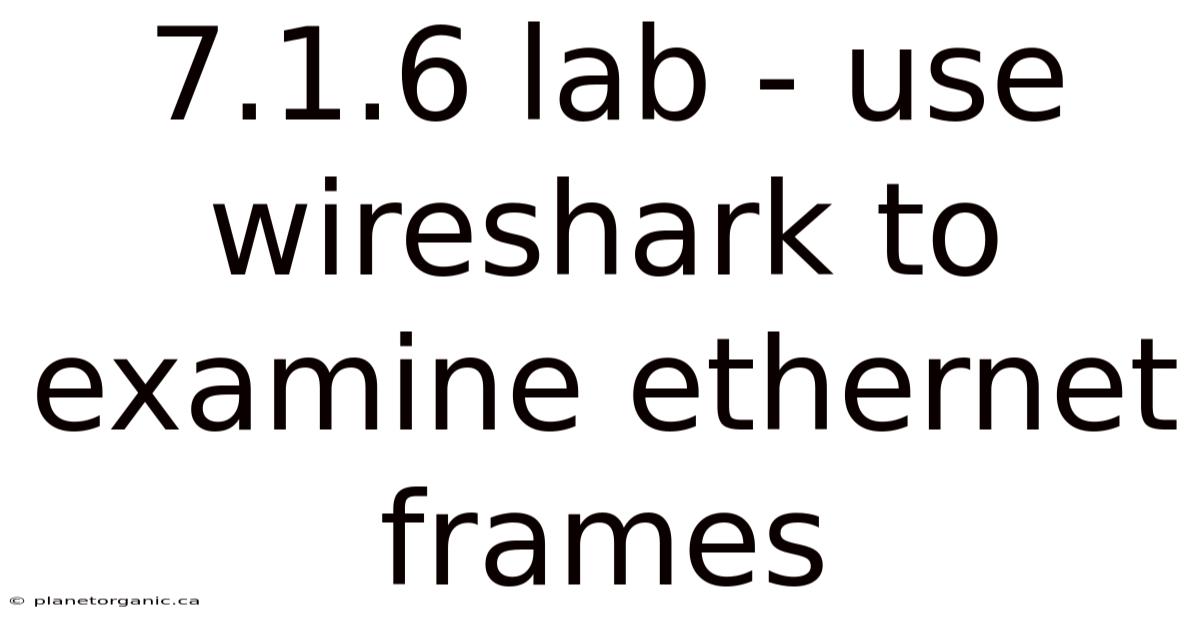
Table of Contents
Let's delve into the fascinating world of network analysis using Wireshark, specifically focusing on dissecting Ethernet frames in the 7.1.6 lab environment. Understanding Ethernet frames is crucial for anyone involved in network administration, security, or development, as it provides insights into how data is transmitted across a local network. This guide will walk you through the process of capturing and analyzing Ethernet frames using Wireshark, empowering you to troubleshoot network issues, identify security vulnerabilities, and gain a deeper understanding of network protocols.
Introduction to Ethernet Frames and Wireshark
Ethernet is the dominant networking technology used in local area networks (LANs). It defines the physical and data link layers of the OSI model, specifying how data is formatted, transmitted, and received over a network medium. The fundamental unit of data in Ethernet is the Ethernet frame.
An Ethernet frame is a structured packet of data that contains:
- Preamble and Start Frame Delimiter (SFD): Used for synchronization.
- Destination MAC Address: The hardware address of the intended recipient.
- Source MAC Address: The hardware address of the sender.
- EtherType: Specifies the protocol encapsulated in the data payload (e.g., IPv4, IPv6, ARP).
- Data (Payload): The actual data being transmitted, which could be IP packets, TCP segments, or other protocols.
- Frame Check Sequence (FCS): Used for error detection.
Wireshark, on the other hand, is a powerful and free open-source packet analyzer. It captures network traffic in real-time and allows you to examine individual packets, including Ethernet frames, in detail. Wireshark provides a user-friendly interface to filter, sort, and analyze captured data, making it an indispensable tool for network professionals.
Setting Up Wireshark for Ethernet Frame Capture
Before you can analyze Ethernet frames, you need to configure Wireshark to capture network traffic. Here's a step-by-step guide:
-
Download and Install Wireshark: Obtain the latest version of Wireshark from the official website (). Follow the installation instructions for your operating system. Ensure you install the Npcap packet capture library, which is necessary for capturing traffic on Windows.
-
Choose the Correct Interface: Launch Wireshark and select the network interface you want to monitor. This is typically the Ethernet adapter connected to your LAN. If you are unsure, you can identify the correct interface by looking at its IP address and comparing it to your computer's network configuration.
-
Start Capture: Click the "Start" button (the blue shark fin icon) to begin capturing network traffic. Wireshark will start displaying packets in real-time.
-
Apply a Capture Filter (Optional): To narrow down the captured traffic and focus on Ethernet frames, you can use a capture filter. For example, to capture only Ethernet traffic, enter
etherin the capture filter box at the top of the Wireshark window and click "Start." You can also filter by specific MAC addresses or EtherTypes.
Analyzing Ethernet Frames with Wireshark
Once you have captured some Ethernet traffic, you can begin analyzing the frames. Wireshark provides a detailed breakdown of each frame, allowing you to examine the individual fields and understand the data being transmitted.
-
Select a Frame: In the main Wireshark window, you'll see a list of captured packets. Click on any packet to select it.
-
Examine the Frame Details: The packet details pane in the middle of the Wireshark window will display a hierarchical breakdown of the selected frame. This pane shows the different layers of the network protocol stack, including the Ethernet frame header and payload.
-
Ethernet II Header: Expand the "Ethernet II" section to view the details of the Ethernet frame header. You'll see the following fields:
- Destination: The destination MAC address.
- Source: The source MAC address.
- Type: The EtherType, indicating the protocol encapsulated in the payload. Common EtherTypes include:
- 0x0800: IPv4
- 0x86DD: IPv6
- 0x0806: ARP (Address Resolution Protocol)
-
Frame Summary: Wireshark also provides a summary of the frame at the top of the packet details pane. This summary includes the frame number, capture time, source and destination addresses, protocol, and length.
Practical Examples and Scenarios
To illustrate the use of Wireshark for examining Ethernet frames, let's consider a few practical examples:
Scenario 1: Identifying Network Congestion
Suppose you are experiencing slow network performance. You can use Wireshark to capture network traffic and look for signs of congestion.
- Capture Traffic: Start capturing traffic on your network interface.
- Filter for Ethernet Broadcasts: Apply a display filter of
eth.dst == ff:ff:ff:ff:ff:ffto focus on broadcast frames. Broadcast frames are sent to all devices on the network and can indicate excessive traffic. - Analyze Broadcast Volume: If you see a high volume of broadcast frames, it could indicate that devices are constantly trying to discover each other, which can contribute to network congestion.
- Investigate Sources: Examine the source MAC addresses of the broadcast frames to identify the devices generating the most traffic. This can help you pinpoint the source of the congestion.
Scenario 2: Detecting ARP Spoofing Attacks
ARP spoofing is a common type of network attack where an attacker sends malicious ARP messages to associate their MAC address with the IP address of a legitimate device, such as the gateway. This allows the attacker to intercept network traffic.
- Capture Traffic: Start capturing traffic on your network interface.
- Filter for ARP Traffic: Apply a display filter of
arpto focus on ARP messages. - Look for Suspicious ARP Responses: Examine the ARP responses and look for inconsistencies. For example, if you see multiple devices claiming to have the same IP address, it could indicate an ARP spoofing attack.
- Analyze MAC Address Associations: Pay attention to the MAC address associated with the gateway's IP address. If the MAC address changes unexpectedly, it could be a sign of an attack.
Scenario 3: Analyzing VoIP Traffic
Voice over IP (VoIP) uses Ethernet to transmit voice data over a network. You can use Wireshark to analyze VoIP traffic and troubleshoot call quality issues.
- Capture Traffic: Start capturing traffic on your network interface.
- Filter for VoIP Protocols: Apply a display filter of
sip(Session Initiation Protocol) orrtp(Real-time Transport Protocol) to focus on VoIP traffic. - Analyze SIP Signaling: Examine the SIP messages to understand how calls are being established and terminated. Look for errors or delays in the signaling process.
- Analyze RTP Packets: Examine the RTP packets to analyze the voice data itself. Look for packet loss, jitter, and latency, which can all affect call quality.
- Use VoIP Analysis Tools: Wireshark has built-in tools for analyzing VoIP traffic, such as the "Telephony" menu, which provides options for displaying call flows and analyzing RTP streams.
Advanced Wireshark Techniques
Beyond basic frame analysis, Wireshark offers a range of advanced techniques for more in-depth network analysis:
-
Display Filters: Display filters allow you to filter the captured traffic based on specific criteria. You can use display filters to focus on specific protocols, IP addresses, MAC addresses, or other frame characteristics. Some useful display filters include:
ip.addr == 192.168.1.100: Show traffic to or from the IP address 192.168.1.100.tcp.port == 80: Show TCP traffic on port 80 (HTTP).http.request: Show HTTP requests.dns: Show DNS traffic.
-
Coloring Rules: Coloring rules allow you to highlight packets based on specific criteria, making it easier to identify patterns and anomalies. You can create coloring rules based on protocols, IP addresses, MAC addresses, or other frame characteristics.
-
Follow TCP Stream: The "Follow TCP Stream" feature allows you to reconstruct a complete TCP conversation from a series of packets. This is useful for analyzing HTTP traffic, email traffic, or other TCP-based protocols.
-
Statistics Tools: Wireshark provides a variety of statistics tools for analyzing captured traffic, including:
- Conversation Statistics: Shows the total number of packets and bytes exchanged between different hosts.
- Protocol Hierarchy: Shows the distribution of protocols in the captured traffic.
- Endpoints: Shows a list of all the endpoints (IP addresses and MAC addresses) that participated in the captured traffic.
-
Expert Information: The "Expert Information" pane provides a summary of potential issues detected in the captured traffic, such as retransmissions, TCP errors, and malformed packets.
Understanding Key Ethernet Frame Fields
A deeper dive into the structure of an Ethernet frame will greatly enhance your analysis capabilities. Each field serves a specific purpose, and understanding these purposes is key to effective troubleshooting and security monitoring.
-
Preamble (7 bytes): This field consists of alternating 1s and 0s, used to synchronize the receiving device's clock with the transmitting device's clock. It prepares the receiver for the incoming frame.
-
Start Frame Delimiter (SFD) or Start of Frame (SOF) (1 byte): This signals the beginning of the actual frame. The pattern (10101011) breaks the alternating pattern of the preamble, indicating where the receiver should start parsing the frame.
-
Destination MAC Address (6 bytes): This is the physical address of the intended recipient. It can be a unicast address (for a specific device), a multicast address (for a group of devices), or a broadcast address (FF:FF:FF:FF:FF:FF), which means all devices on the LAN should process the frame.
-
Source MAC Address (6 bytes): This is the physical address of the sending device. It's crucial for identifying the origin of the traffic and for devices to send replies.
-
EtherType (2 bytes): This field specifies the protocol encapsulated within the data portion of the Ethernet frame. Common EtherTypes include:
- 0x0800: Internet Protocol version 4 (IPv4)
- 0x0806: Address Resolution Protocol (ARP)
- 0x86DD: Internet Protocol version 6 (IPv6)
- 0x8100: VLAN-tagged frame (IEEE 802.1Q)
-
VLAN Tag (Optional, 4 bytes): If present (indicated by an EtherType of 0x8100), this field specifies the VLAN (Virtual LAN) to which the frame belongs. It includes the VLAN ID (VID) and priority information.
-
Data (Payload) (46-1500 bytes): This is the actual data being transmitted. It contains the encapsulated protocol data, such as an IP packet, TCP segment, or UDP datagram. The minimum size is 46 bytes to ensure proper collision detection in older Ethernet implementations. If the data is less than 46 bytes, padding is added.
-
Frame Check Sequence (FCS) or Cyclic Redundancy Check (CRC) (4 bytes): This field contains a checksum value calculated from the frame's contents. The receiving device recalculates the checksum and compares it to the FCS value. If they don't match, it indicates that the frame was corrupted during transmission.
Common Ethernet Frame Issues and Troubleshooting
When analyzing Ethernet frames, you may encounter various issues that can affect network performance. Here are some common problems and how to troubleshoot them using Wireshark:
-
Collisions: In older Ethernet networks (using hubs instead of switches), collisions can occur when two devices transmit simultaneously. Wireshark can't directly detect collisions but can identify symptoms like excessive retransmissions and high network utilization.
-
Frame Errors: The FCS field is used to detect frame errors. If Wireshark reports a large number of "bad FCS" errors, it indicates that frames are being corrupted during transmission. This could be due to faulty cables, hardware issues, or electromagnetic interference.
-
Broadcast Storms: A broadcast storm occurs when a large number of broadcast frames flood the network, consuming bandwidth and causing performance problems. Wireshark can help identify the source of the broadcast storm by examining the source MAC addresses of the broadcast frames.
-
MTU Issues: The Maximum Transmission Unit (MTU) is the largest packet size that can be transmitted over a network. If a device sends a packet larger than the MTU, it will be fragmented. Excessive fragmentation can reduce network performance. Wireshark can detect fragmentation by examining the IP header of the packets.
-
Duplex Mismatch: A duplex mismatch occurs when one device is configured for full-duplex communication while the other is configured for half-duplex. This can lead to collisions and poor performance. Wireshark can't directly detect duplex mismatches, but can help identify symptoms like excessive collisions and retransmissions.
Best Practices for Using Wireshark
To get the most out of Wireshark, follow these best practices:
- Use Capture Filters: Capture filters are essential for reducing the amount of data captured and focusing on the traffic you are interested in.
- Use Display Filters: Display filters allow you to filter the captured traffic after it has been captured, making it easier to find specific packets.
- Save Capture Files: Save your capture files regularly, especially when troubleshooting complex network issues. This allows you to analyze the data later or share it with colleagues.
- Use a Dedicated Capture Device: For critical network analysis, consider using a dedicated capture device, such as a network tap or a mirrored port on a switch. This ensures that you capture all traffic without affecting network performance.
- Keep Wireshark Up to Date: Regularly update Wireshark to take advantage of new features and bug fixes.
Wireshark on Different Operating Systems
The installation and usage of Wireshark are generally similar across different operating systems, but there are a few key differences to be aware of.
-
Windows: On Windows, Wireshark requires the Npcap packet capture library. This library provides access to the network interface and allows Wireshark to capture traffic. Ensure that Npcap is installed during the Wireshark installation process. You may also need to run Wireshark as an administrator to capture traffic on some interfaces.
-
macOS: On macOS, Wireshark uses the built-in libpcap library for packet capture. You may need to grant Wireshark permissions to access the network interface in the system preferences.
-
Linux: On Linux, Wireshark also uses the libpcap library. You may need to install the
tcpdumppackage, which provides thelibpcaplibrary and other network tools. You typically need to run Wireshark with root privileges to capture traffic on most interfaces. This can be accomplished by usingsudo wiresharkin the terminal.
Legal and Ethical Considerations
When using Wireshark to capture network traffic, it's important to be aware of the legal and ethical implications. Capturing network traffic without authorization can be illegal and unethical.
- Obtain Consent: Always obtain consent from the network owner or administrator before capturing traffic on a network.
- Respect Privacy: Avoid capturing or analyzing sensitive information, such as passwords, credit card numbers, or personal data.
- Comply with Laws: Be aware of and comply with all applicable laws and regulations regarding data privacy and network security.
Conclusion
By mastering the art of analyzing Ethernet frames with Wireshark, you gain a powerful tool for understanding, troubleshooting, and securing your network. This deep dive into the anatomy of Ethernet frames, combined with practical scenarios and advanced techniques, provides a solid foundation for network professionals and aspiring security experts. Remember to practice ethical and legal considerations when capturing and analyzing network traffic. As you continue to explore Wireshark's capabilities, you'll unlock even greater insights into the complex world of network communication.
Latest Posts
Latest Posts
-
Who Pioneered The Minimal Facts Approach
Nov 26, 2025
-
A Professor At Big State University
Nov 26, 2025
-
I Am Learning Spanish In Spanish
Nov 26, 2025
-
Which Of These Is True About Bystanders
Nov 26, 2025
-
Unit 9 Transformations Homework 5 Dilations
Nov 26, 2025
Related Post
Thank you for visiting our website which covers about 7.1.6 Lab - Use Wireshark To Examine Ethernet Frames . We hope the information provided has been useful to you. Feel free to contact us if you have any questions or need further assistance. See you next time and don't miss to bookmark.