6.3.5 Lab: Explore Apipa Addressing In Network Modeler
planetorganic
Nov 25, 2025 · 11 min read
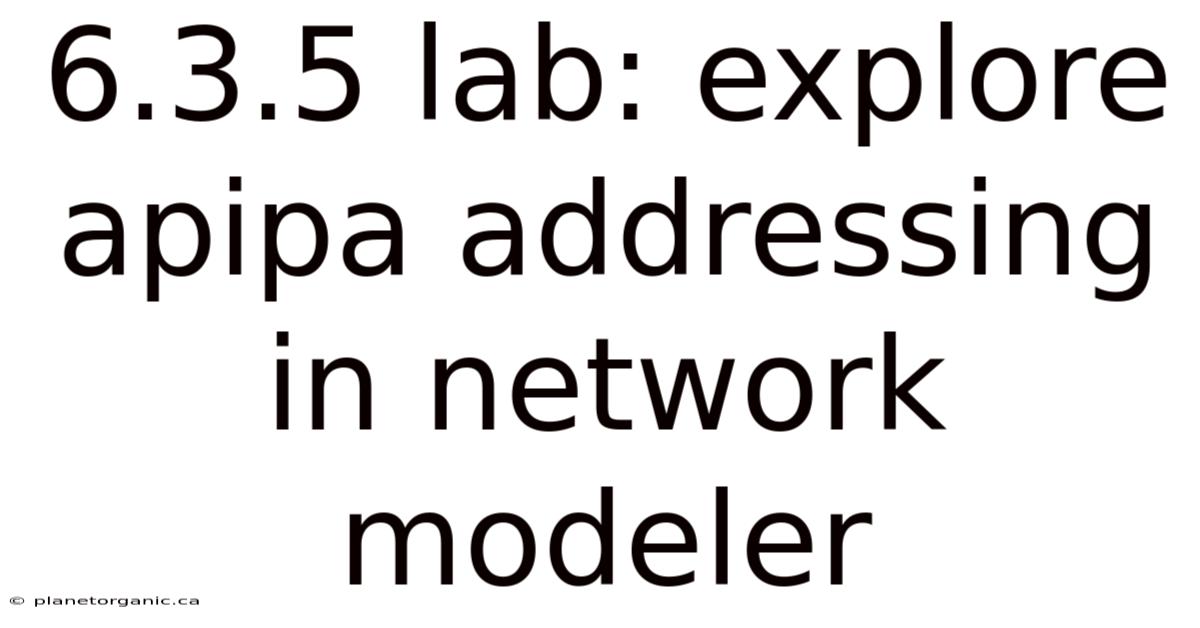
Table of Contents
Let's explore how Automatic Private IP Addressing (APIPA) works using a network modeler. This hands-on lab will guide you through simulating a network scenario where devices rely on APIPA to obtain IP addresses when a DHCP server is unavailable. You'll gain a practical understanding of APIPA's function, its limitations, and how it ensures basic network connectivity in the absence of a DHCP server.
Introduction to APIPA
APIPA, or Automatic Private IP Addressing, is a feature in operating systems like Windows, macOS, and Linux that automatically assigns an IP address to a device when it cannot obtain one from a DHCP server. This mechanism allows devices on a local network to communicate with each other even if a DHCP server is not present or fails to respond. APIPA uses the IP address range of 169.254.0.0/16, meaning addresses from 169.254.0.1 to 169.254.255.254 are available for automatic assignment.
When a device configured to obtain an IP address automatically (via DHCP) starts up, it first attempts to contact a DHCP server. If no DHCP server responds after a certain period, the device invokes APIPA. It randomly selects an IP address within the 169.254.0.0/16 range and then sends an ARP (Address Resolution Protocol) probe to check if any other device on the network is already using that address. If no conflict is detected, the device assigns itself the selected IP address and a subnet mask of 255.255.0.0.
APIPA is designed as a temporary solution to maintain local network connectivity. It's important to note that devices configured with APIPA addresses will only be able to communicate with other devices on the same local network that also have APIPA addresses. They will not be able to access the internet or communicate with devices on different subnets unless a router with appropriate routing rules is present.
Lab Objectives
This lab aims to provide you with a hands-on experience of APIPA addressing in a simulated network environment. By the end of this lab, you should be able to:
- Simulate a network scenario where a DHCP server is unavailable.
- Observe how devices automatically obtain APIPA addresses.
- Verify connectivity between devices using APIPA addresses.
- Understand the limitations of APIPA addressing.
- Analyze ARP traffic generated during the APIPA address assignment process.
Tools and Software
For this lab, you will need a network modeling tool. Popular choices include:
- Cisco Packet Tracer: A widely used network simulation tool, especially for Cisco networking concepts. It's free for educational purposes.
- GNS3 (Graphical Network Simulator-3): A more advanced network simulator that allows you to emulate complex networks using real operating system images. Requires more resources and technical knowledge.
- EVE-NG (Emulated Virtual Environment - Next Generation): Similar to GNS3, EVE-NG is a powerful network emulation platform often used for advanced network simulations.
- NetSim: A commercial network simulator known for its detailed simulation capabilities.
For this guide, we will assume you are using Cisco Packet Tracer due to its accessibility and ease of use. The general principles and steps can be adapted to other network modeling tools as well.
Lab Setup in Cisco Packet Tracer
-
Open Cisco Packet Tracer: Launch the Cisco Packet Tracer application on your computer.
-
Create a New Topology: Create a new, blank topology.
-
Add Devices: Add the following devices to your workspace:
- 3 PCs (End Devices) – You can find these under the "End Devices" category.
- 1 Switch (2960 Series) – You can find this under the "Switches" category.
- (Optional) 1 Router (if you want to explore connectivity beyond the local network) – You can find this under the "Routers" category. We will not configure the router for DHCP services in this lab, as we want to demonstrate APIPA.
-
Connect the Devices: Use copper straight-through cables to connect the PCs to the switch. Connect each PC to a different port on the switch (e.g., FastEthernet0/1, FastEthernet0/2, FastEthernet0/3). If you added a router, connect the switch to the router using a similar cable.
-
Disable DHCP Server (if present): If you have a router and it is configured with a DHCP server enabled by default, ensure that DHCP is disabled on the router interface connected to the switch. You can do this by accessing the router's CLI (Command Line Interface) and using the
no ip address dhcpcommand on the relevant interface.
Configuring the PCs
By default, PCs in Cisco Packet Tracer are usually configured to obtain IP addresses automatically via DHCP. This is exactly what we want for this lab, so no initial configuration is needed. Ensure the IP configuration for each PC is set to "DHCP."
-
Access PC Configuration: Click on each PC in the topology to open its configuration window.
-
Navigate to IP Configuration: Go to the "Desktop" tab and then click on "IP Configuration."
-
Verify DHCP is Selected: Ensure that "DHCP" is selected as the IP configuration method. If "Static" is selected, change it to "DHCP."
Simulating the Scenario and Observing APIPA
Now that the network topology is set up, we can simulate the scenario where the PCs attempt to obtain IP addresses from a DHCP server but fail, triggering APIPA.
-
Start the Simulation: Click the "Simulation" button in the bottom right corner of the Packet Tracer window. This will switch you from Realtime mode to Simulation mode.
-
Power on the PCs: Power on each PC (if they are not already on).
-
Observe DHCP Requests: In Simulation mode, you can observe the network traffic. As the PCs boot up, they will send DHCP Discover messages, attempting to locate a DHCP server on the network. You should see these DHCP Discover messages being broadcast by the PCs.
-
Verify APIPA Assignment: Since there is no DHCP server responding, the PCs will eventually time out and invoke APIPA.
- Check IP Configuration: After a short period (a minute or two), go back to each PC's IP Configuration (Desktop -> IP Configuration). You should now see that the IP address is in the 169.254.x.x range, indicating that APIPA has assigned an address. The subnet mask should be 255.255.0.0. The default gateway should be blank, since no gateway was provided by a DHCP server.
Verifying Connectivity
Once the PCs have obtained APIPA addresses, you can verify connectivity between them.
-
Open Command Prompt: On each PC, go to the "Desktop" tab and open the "Command Prompt."
-
Ping Other PCs: Use the
pingcommand to test connectivity. For example, from PC1, ping the IP address of PC2. Repeat this from each PC, pinging the other two.ping <IP address of PC2>ping <IP address of PC3>
-
Analyze Results: If the pings are successful, you will see replies from the other PCs, indicating that they can communicate with each other. If the pings fail, double-check the IP addresses and ensure that all PCs are on the same network segment (connected to the same switch).
Analyzing ARP Traffic
APIPA relies on ARP to avoid IP address conflicts. Let's analyze the ARP traffic generated during the address assignment process.
-
Capture ARP Packets: In Simulation mode, filter the displayed events to show only ARP packets. You can do this by clicking on "Edit Filters" (in the Event List window) and selecting only ARP under the "Ethernet_802.3" tab.
-
Replay the Simulation: Reset the simulation and replay it. Observe the ARP packets being sent by the PCs after they fail to obtain a DHCP address. These ARP packets are ARP probes.
-
Examine ARP Details: Click on an ARP packet in the Event List to view its details in the PDU (Protocol Data Unit) Information window. Pay attention to the following:
- Source MAC Address: The MAC address of the PC sending the ARP probe.
- Destination MAC Address: This will be the broadcast MAC address (FF:FF:FF:FF:FF:FF), as the PC is sending the ARP probe to all devices on the network.
- Sender IP Address: The IP address that the PC intends to use. It sends this IP in the ARP probe to check if anyone else is already using it.
- Target IP Address: The same as the Sender IP Address – the PC is asking, "Who has this IP address?"
- Operation: This will indicate that it is an ARP Request.
-
Address Conflict (Optional): To demonstrate an address conflict, you could manually configure two PCs with the same APIPA address before allowing APIPA to assign addresses automatically. When the second PC tries to use that address, it will receive an ARP reply from the first PC, indicating that the address is already in use. The second PC will then have to select a different APIPA address.
Limitations of APIPA
APIPA provides a basic level of network connectivity, but it has several limitations:
- Limited Scope: APIPA addresses are only valid within the local network segment. Devices with APIPA addresses cannot communicate with devices on other subnets or access the internet without a router configured for routing.
- No DNS: APIPA does not provide DNS (Domain Name System) server information. This means that devices with APIPA addresses can only communicate using IP addresses; they cannot resolve domain names (like google.com) to IP addresses.
- Address Conflicts: Although APIPA uses ARP to avoid address conflicts, there is still a possibility of conflicts, especially in larger networks or when devices are manually configured with APIPA addresses.
- Temporary Solution: APIPA is intended as a temporary solution. If a DHCP server is permanently unavailable, it is recommended to configure static IP addresses or troubleshoot the DHCP server issue.
- No Gateway: APIPA does not provide a default gateway. This means the device cannot communicate outside of its local subnet.
Troubleshooting APIPA Issues
While APIPA generally works seamlessly, sometimes issues can arise. Here are some troubleshooting tips:
- Check DHCP Server: The most common cause of APIPA addresses is a malfunctioning or unavailable DHCP server. Ensure that the DHCP server is running and properly configured. Verify that the DHCP server has a sufficient address pool available.
- Network Connectivity: Check the physical network connections. Make sure cables are properly connected and that the switch ports are active.
- IP Address Conflicts: If you suspect an IP address conflict, use network monitoring tools to identify devices using the same IP address.
- Firewall Issues: Ensure that firewalls are not blocking DHCP traffic (UDP ports 67 and 68).
- Static IP Configuration: If a device is configured with a static IP address that is outside the DHCP server's range or conflicts with another device, it can prevent the device from obtaining a DHCP address and trigger APIPA.
- Check for Rogue DHCP Servers: Sometimes, unauthorized DHCP servers can be present on the network, causing address assignment issues.
Common Misconceptions About APIPA
- APIPA is a replacement for DHCP: This is incorrect. APIPA is a fallback mechanism, not a replacement. DHCP is the preferred method for automatic IP address assignment.
- APIPA provides internet access: APIPA only provides connectivity within the local network segment. It does not provide internet access unless a router with NAT (Network Address Translation) is present and properly configured.
- APIPA is always the problem: While APIPA indicates a problem (lack of DHCP), it is not the root cause of the problem. The root cause is usually a DHCP server issue or network connectivity problem.
- APIPA is a security risk: APIPA itself is not a direct security risk. However, the lack of proper network configuration and security measures associated with relying on APIPA can create vulnerabilities.
Expanding the Lab (Optional)
Here are some ways to expand this lab to further explore APIPA and related networking concepts:
- Introduce a DHCP Server: Add a server to the topology and configure it as a DHCP server. Observe how the PCs transition from APIPA addresses to DHCP-assigned addresses when the DHCP server becomes available.
- Explore DHCP Scopes and Options: Configure different DHCP scopes and options (e.g., DNS server addresses, default gateway) to see how they affect the IP configuration of the PCs.
- Simulate DHCP Server Failure: Simulate a DHCP server failure (e.g., by shutting down the server) and observe how the PCs revert to APIPA addresses.
- Implement Static IP Addressing: Configure some PCs with static IP addresses and others to use DHCP. Observe how they interact on the network.
- Investigate DHCP Snooping: If using a more advanced switch in your simulation, explore DHCP snooping, a security feature that prevents rogue DHCP servers from assigning IP addresses.
- Wireshark Integration: Use Wireshark (a network protocol analyzer) in conjunction with your network modeler to capture and analyze network traffic in more detail. Some network modelers allow you to export packet captures to Wireshark.
Conclusion
This lab provided a practical exploration of APIPA addressing using a network modeler. You learned how devices automatically obtain APIPA addresses when a DHCP server is unavailable, how to verify connectivity between devices using APIPA addresses, and the limitations of APIPA. By analyzing ARP traffic, you gained a deeper understanding of how APIPA avoids address conflicts. Remember that APIPA is a valuable fallback mechanism that ensures basic network connectivity in the absence of a DHCP server, but it is not a substitute for a properly configured DHCP infrastructure. Understanding APIPA is crucial for network administrators and anyone involved in troubleshooting network connectivity issues. By experimenting with network modeling tools, you can gain valuable hands-on experience and deepen your understanding of networking concepts.
Latest Posts
Latest Posts
-
Rn Pediatric Nursing 2023 Proctored Exam
Nov 25, 2025
-
Adult Medical Surgical Online Practice 2023 A
Nov 25, 2025
-
Are There No Prisons Are There No Workhouses
Nov 25, 2025
-
Which Of The Following Is True Of The
Nov 25, 2025
-
Is Silver Tarnishing A Chemical Or Physical Change
Nov 25, 2025
Related Post
Thank you for visiting our website which covers about 6.3.5 Lab: Explore Apipa Addressing In Network Modeler . We hope the information provided has been useful to you. Feel free to contact us if you have any questions or need further assistance. See you next time and don't miss to bookmark.